Creating and viewing invoices and making walk-in retail sales can now be done from anywhere using any device with the new Sales tab in Kitomba 1.
With the Kitomba 1 Sales tab you can view and create your daily invoices in one place, and easily make walk-in retail sales. You can also view prepped sales and complete them (remember you can already do this on the Appointment Book through Kitomba 1 Point-of-Sale too!).
The Kitomba 1 Sales tab enables you to:
- View, create and view daily invoices in one place.
- Search by customer name or invoice number.
- Easily make walk-in sales for non-appointment clients.
You can also complete walk-in sales from the Appointment Book in Kitomba 1.
How does it work?
View your invoices in the Sales tab
When you visit the Sales tab in Kitomba 1, you’ll be able to view all your invoices in one place, including looking up past dates and searching by customer name or invoice number.
The Sales tab will always default to the current day and display invoices in chronological order. You can easily change the date to view past invoices.
You’ll be able to view all the key information about your invoices at a glance. This includes the invoice number, client details (client name or casual customer), the product/service they purchased, sale type (walk-in or appointment), payment method, invoice status (paid or prepped), the time the invoice was created, total price, and the ability to print the invoice.
For Kitomba Enterprise customers, there is a location selector in the Sales tab where you will be able to select the location you wish to view invoices for.
Make walk-in sales from the Sales tab
To make a one-off walk-in retail sale from the Sales tab, click the ‘+ Make Sale’ button. Choose ‘Casual customer’ (this will already be selected as the default option), add the products/services, any discounts or surcharges, and select ‘take payment’ to complete the sale.
Make walk-in sales from the Appointment Book
To make a walk-in sale from the Appointment Book, click the ‘Add’ button and ‘New walk-in sale’. Then choose ‘casual customer’ (the default), add products/services, any discounts or surcharges, and select ‘take payment’ to complete the sale.
For more information on Kitomba 1 access levels, check out our support guide.
Important things to note
Kitomba 1 walk-in sales and Point-of-Sale work slightly differently from Point-of-Sale in Kitomba. Please note:
- Kitomba 1 Point-of-Sale can complete sales paid by cash, card, vouchers and other custom payment types. It does not currently support payment by concessions, account credit or loyalty dollars.
- To sell vouchers and concessions, please use your main Kitomba as these cannot be added to sales in Kitomba 1.
- If you use loyalty in your business, your clients will still earn loyalty dollars on sales processed in Kitomba 1.




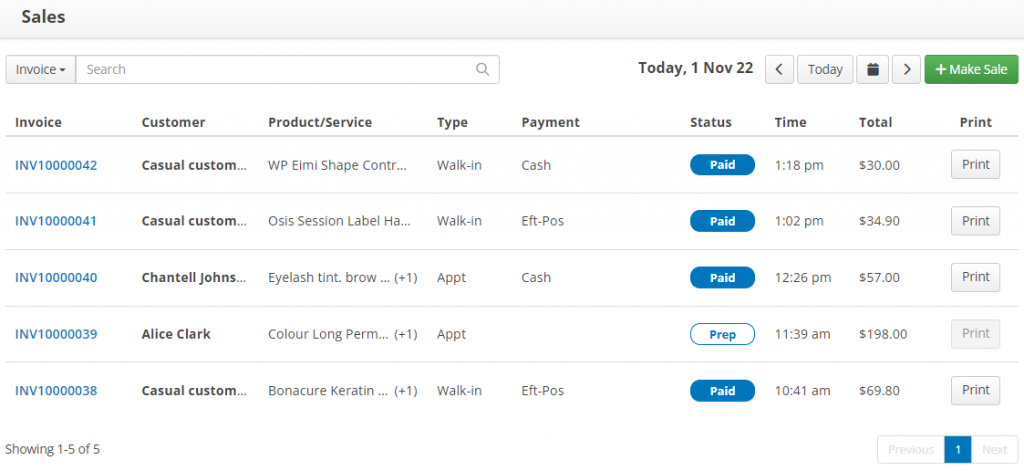
Great new feature Team =)
It’s showing the voucher numbers when a voucher is purchased, would it be possible to show the voucher numbers when they are redeemed as well? i.e. on the invoice where it says Paid with Voucher, would be good to have the voucher number…
Also if invoices could be searched by voucher number sold or voucher number redeemed
And is there a way to show the GST amount when printing an invoice?
thanks!
Hi Murray,
Thank you, glad you’re enjoying it!
You are able to search for invoices where a voucher has been sold or redeemed, by using the search function under ‘Manage Vouchers’ – it will show a history specific to that voucher number.
Regarding showing the voucher number when redeemed, it won’t show on the invoice however you could use the note field to input it!
Feel free to contact our support team with any further questions, or we can arrange for someone to call if you would prefer.
Thanks,
Kitomba.