Today, we’re very excited to introduce client photos in Kitomba 1. This new feature is about more than pretty pictures! It’s about providing your clients with the best consultation. It’s about seeing the skills of your team develop over time. It’s about taking your clients on their own style journey. It’s powerful, and we’re looking forward to see how you’re going to put it to use.
Take a look at what’s new:
Uploading photos
Adding photos to the Client Card in Kitomba 1 is easy. Upload right from your own files, or take a photo of your client from the salon iPad or tablet – simple!
Client history photos
When you look at the client history in Kitomba 1 you’ll be able to see all the photos that were uploaded on that date.
Adding photo descriptions
You can even add in a photo description, e.g. “Sarah really loves this look and would like this for her wedding in June.”
Setting a client profile photo
Put a face to the name. Select a photo of your client that you can use for their profile photo. This will help you quickly identify clients and lead to better first impressions as they enter your salon or spa. It’s the little things that count!
We’re sure you’ve already got some exciting ideas of how you’re going to use this new feature.
Here’s a couple of ours:
The perfect client consultation
Having an awesome consultation will give you happy clients, fewer complaints, and glowing reviews. And now you’ll be able to make your consultation even better with client photos. Here’s how:
- A great consultation begins with you getting to know all about what looks your clients love. Ask them about any specific looks they’ve seen that they want to replicate, search for images online and link these in their client card so you determine their desired look for your client before starting the appointment.
- Sit your client down with the salon iPad or tablet when you’re doing their consultation and browse through their previous looks. Find out what look they loved the most and check out the notes from that appointment to see how that look was created.
Remember it’s a long-term relationship – you take your clients on a journey where you evolve their look over time, sometimes it’s short to long, sometimes it’s introducing new elements of colour or changing the finish and texture. And now you’ll be able to walk through their journey right from Kitomba 1!
Before and after photos
A before and after photo is proof of your work. Use the photo history feature to show a client how a look can be progressed over time. Even better, ask their permission and share their before and after photos on social media. The best photos document dramatic style changes like colour transformations. There will be some comments and shares coming your way!
What’s next
This is not the last you’ll hear of photos in Kitomba. We’ll be adding some more great features in the next little while, including letting your clients view and add photos to their client card via Online Booking.
FAQs
How many photos can I store for each client?
There’s no limit. However, once you hit a few hundred it may become a bit difficult to manage them.
Do I have to pay to use this?
No, it’s part of every Kitomba package. But you will need a Kitomba 1 login, so get in touch with our support team and they’ll sort you out.
Can you view the photos in Kitomba (desktop)?
Any photos you have uploaded in K1 will be viewable in Kitomba (we’re rolling out a new Kitomba (desktop) version over the next couple of weeks). When you hover over the photo you will be able to see any comments on the photo. However, you cannot make changes or upload new photos in Kitomba. You’ll have to click the link to Kitomba 1 if you want manage your photos.
Can I upload .pdf’s, word docs and other files?
No, this feature only supports photos. However, we suggest you take a photo or screenshot of documents if you want to record them against a client.


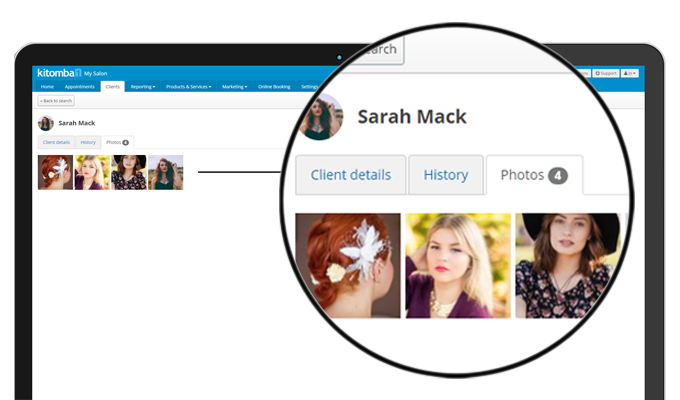
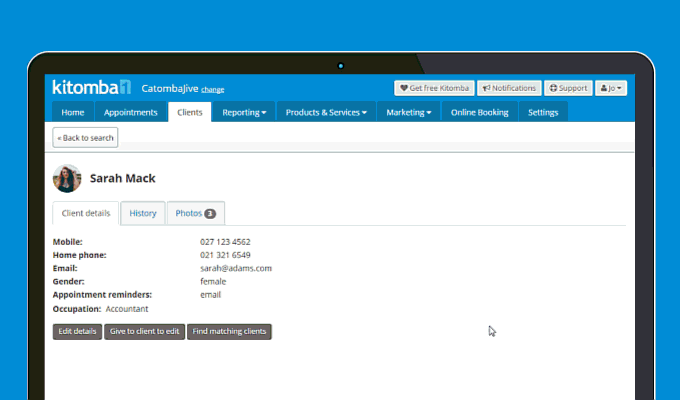

This is great! Very forward thinking and impressive.
The reasons I chose Kitomba just keep rolling in!
Thank you
Thanks for the kind words Adrian Good to hear you’re loving using Kitomba!
Good to hear you’re loving using Kitomba!
YAY!!!
This is THE BEST news
You’ve just made my world infinitely better.
THANK YOU THANK YOU THANK YOU
Great News !!
love the ability to use this service thank you
Great to have photos, but we accidentally put uptake wrong photo, and there is no instructions on how to remove a photo. Please advise
Hi Jo, to delete photos you’ll need to select the photo, and then select the ‘red trash can’ to delete it. You can find our full support guide on client photos here.
Hi,
I’m having a lovely time loading photos.
Can you tell me if there is a function to change the order?
or is this something that may be added at a later date.
Hi Rosalie, great to hear you’re enjoying loading up photos! At this stage, there is no way to change the order – they are sorted by upload date. If you would like you can submit a Feature Request here. Thanks, Paul.
This is a great idea! However I’ve not had my staff on Kitomba one as I don’t want them looking at the reports etc, can they have their own password for this alone? THanks
Hi Sonja, you can set up separate logins for your staff in Kitomba One and set their permissions so they are only able to access what you want them to be able to see. Thanks, Alyssa.
Sounds easy.
Well done and it will be wonderful new consultation tool lets see how we go doing it.