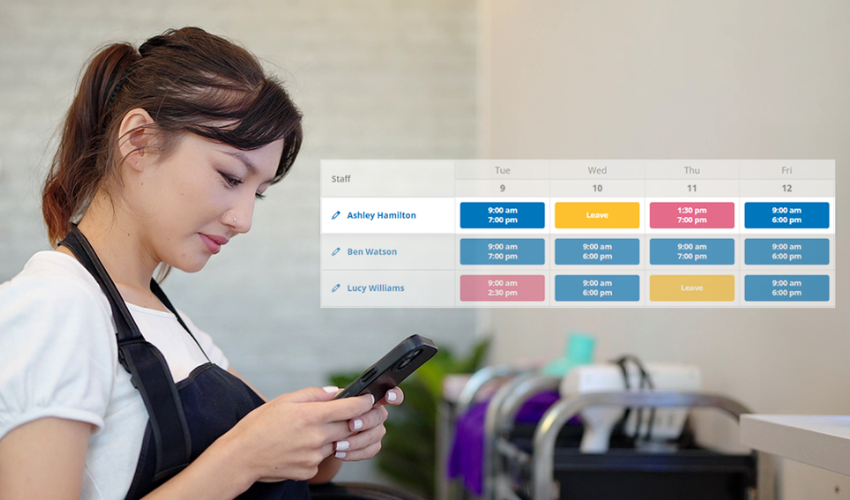We’ve released new Staff Timetables and Business Leave features in Kitomba 1 to make it easy to manage staff rosters, planned and unplanned leave, and any last-minute changes to your staff timetables from anywhere, at any time, using any device.
While you can still create and manage staff timetables in Kitomba, the new Staff Timetables feature in Kitomba 1 has been designed with a stylish new look and improved usability to save you time and allow you to easily make changes on the go.
These features are available to all Gold, Platinum and Diamond customers.
With Staff Timetables in Kitomba 1 you can:
- View all staff timetables and make edits in one place.
- Easily set, and copy, custom-set timetables for your staff that only work certain days.
- Quickly identify staff leave and adjustments to their work hours.
- Immediately see changes to staff timetables reflected in the Appointment Book.
- All changes are saved automatically so you won’t lose your work.
How it works
You’ll find Staff Timetables located under the Manage tab in Kitomba 1. If you are managing staff timetables through the Staff & Users section under Settings in Kitomba 1 this will now redirect you to the new Staff Timetables feature.
View all staff timetables and make edits in one place
When you visit Staff Timetables in Kitomba 1 you will see an overview of all future working days and the working hours of all staff in your business. You can select a time frame to look at (weekly or monthly), allowing you to foresee opportunities or gaps within your working calendar.
And, when you make edits or overrides in the overview staff timetable page, those changes will automatically update in the Appointment Book.
Easily switch between locations (Enterprise only)
If you’re an Enterprise customer you will have an additional button on the Staff Timetables Overview page that allows you to switch between locations. You can find this in the top left-hand corner as a drop-down option.
Quickly identify staff leave and adjustments to their work hours
We’ve colour-coded edited staff working hours and staff leave so you can easily identify changes in your team’s timetables. You can make changes to a single day or a date range.
Create custom set timetables for each team member with ease
Staff Timetables in Kitomba 1 makes creating personalised timetables for staff quick and easy.
You can either create a timetable from scratch or copy an existing timetable and then personalise it to their schedule. And, if a staff member works different days on alternate weeks, you can also create multiple timetables for that staff member to repeat on weeks that fit their schedule – so you can efficiently capture working hours.
View our support guides to learn more about how to create a staff timetable in Kitomba 1:
- Create a Staff Timetable in Kitomba 1
- Copy, Edit and Delete a Timetable in Kitomba 1
- Set up Repeating Timetables in Kitomba 1
- Set up Staff Leave in Kitomba 1’s Timetable
- Override a Timetable in Kitomba 1
Please note: The ability to create and edit ROTAs is not supported in Kitomba 1 and Staff Timetables in Kitomba 1 work differently from ROTAs in Kitomba.
In our new Kitomba 1 Staff Timetables feature you can simply ‘Copy’ and apply a custom set timetable to multiple staff members, now acting as a base template. You can then personalise the template further without any changes or edits affecting other staff members set up with the same custom set timetable.
Who can access Staff Timetables in Kitomba 1?
By default any staff member with Admin access will be able to view and manage the Staff Timetables unless these are changed under Kitomba 1 access levels.
The following permissions have been added and can be granted to your individual staff member’s permissions under the Staff section in Kitomba 1 access levels:
- View own timetable.
- Add and edit staff timetables.
- Add and edit timetable overrides.
Adding Business Leave in Kitomba 1
You can easily set up business leave in Kitomba 1, automatically updating all staff timetables to ensure that your team’s schedules accurately reflect the days your business is closed.
Found under Kitomba 1 Settings, add business leave when your entire team will be on leave, such as Christmas and Easter. When added, this will automatically update Staff Timetables and the Appointment Book, allowing you to save time and stay organised all year-round.
If you’re an enterprise customer you’ll be able to add business leave for any business locations you have access to.
View our support guide to learn more about how to add business leave in Kitomba 1, or watch the short video below.
How to get started
Staff Timetables in Kitomba 1 are available for all Kitomba customers and can be accessed on any device at any time.
Getting started is easy, simply login to Kitomba 1 on any device, visit Staff Timetables under the Manage tab, and see how easy it is to view and make changes on the go.