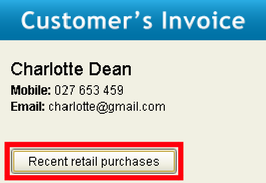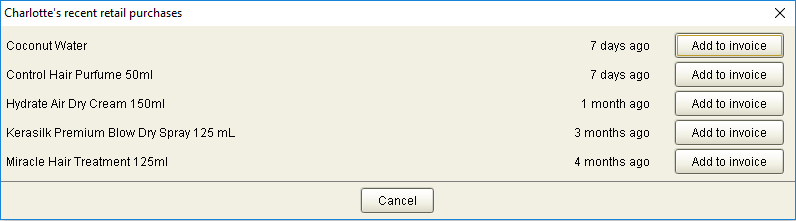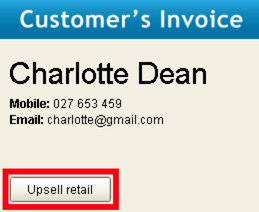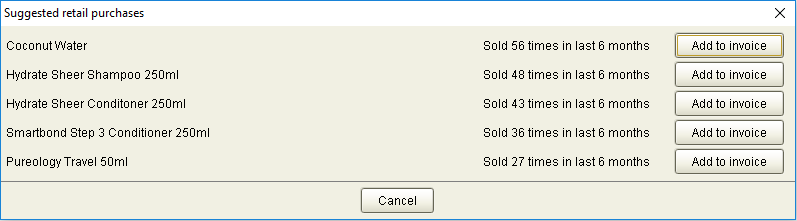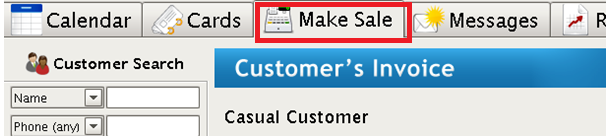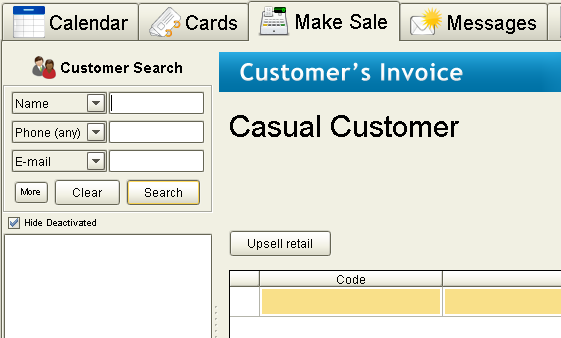Today we’ve released a new Kitomba feature and an update which you’ll receive over the coming weeks.
New! Upsell retail with Kitomba
Let Kitomba do the hard work so you can easily upsell retail. Now when you invoice a client for their appointment, you’ll see a new button.
If a client has purchased retail
You’ll see the new Recent retail purchases button:
When you click on this button, you’ll be able to:
- View the client’s previous purchases (up to five products).
- See how long ago they purchased the products.
- Click ‘Add to invoice’ to automatically add the product to the clients invoice.
If a client hasn’t purchased retail
There’s a new Upsell retail button:
If you click on the ‘Upsell retail’ button, Kitomba will:
- Show the top five selling retail purchases for males or females.
- List the top five products across all retail products, if a client’s gender isn’t specified on their client card.
- Tell you how many times the product has been purchased in the last 6 months.
- Give you the option to ‘Add to invoice’ if the client wants to purchase one of the suggested products.
Visit our support guide for help with our new feature.
Want more tips on how to easily sell retail? Check out our blog 14 ways to sell more retail.
Make Sale tab update
We know most of our customers have the Make Sale tab visible in Kitomba. However, because this has previously defaulted to not show, there’s a few Kitomba users missing out on this handy feature!
Make Sale tab will automatically show in Kitomba
The Make Sale tab default has been changed to automatically show in Kitomba. So if you’ve previously had the default set to off, you’ll notice you have a new tab in Kitomba.
If you don’t want this tab visible, it’s easy to remove it in the Admin tab. Visit our support guide to see how to do this.
Want to know more about the Make Sale tab?
The Make Sale tab is great for:
- Making non-appointment sales.
- Creating an invoice for a retail sale.
By clicking on this tab, Kitomba will automatically open an invoice for a ‘casual customer’ or you can search for an existing one.
For more details on how to use the Make Sale tab, check out our support guide.