Ideal for beauty spas, the latest Kitomba feature makes it a breeze to book and manage your rooms and equipment with appointments. Great news if your business offers IPL, microdermabrasion, tanning, massage and more… Look out for the pop-up in your Kitomba letting you know this feature has arrived.

Rooms/equipment makes it easy to:
- View your resource availability at a glance with each room type colour-coded
- Avoid accidental double-bookings with visual cues to let you know if the room or equipment is already booked
- See instantly if a room is capable of doing a service when you create an appointment, handy for busy spas with lots of rooms to manage.
- View rooms and equipment availability in Kitomba One
Once you’ve created a room or piece of equipment and set its capabilities in the Admin tab, such as ‘can do waxing’, ‘can’t do microdermabrasion’, this feature will automatically work with Online Bookings as well. Now when your client books a service online, Kitomba will also allocate the room or equipment required for that service as well.
Viewing your rooms & equipment on the calendar:
Rooms & Equipment-based colours
If most of your services require a room or piece of equipment this is the recommended setting for you. Each appointment will be coloured based on the room or piece of equipment required for the booking giving you a clear calendar view of your resource availability.
Status-based colours
If seeing a clear view of the status of your client appointments is important to your business – such as when a client confirms, shows up, cancels or completes an appointment – you should use status-based colours. With this view you can still see your rooms/equipment as a coloured strip on the left of the appointment.
This setting is not recommended if your business mostly has services that require rooms or equipment. Each service will have a colour and each room will also have a colour, creating a potentially confusing rainbow effect on your calendar.
Note: The Room/Equipment bar will appear with stripes (as above) if a resource is double booked.
To set your calendar view preferences, go to the Admin tab, select preferences, select Calendar and change your ‘Appointment colours based on’ to your desired view. For a full step-by-step guide to setting up Rooms & Equipment in Kitomba, check out the Mini-Guides below.
Register for a FREE online training session, taking place on Tuesday, 4 February 2014, focusing on the latest Kitomba Release.
Rooms & Equipment Webinar
Register for the Australian Webinar
Register for the New Zealand Webinar
Rooms & Equipment Mini-Guides



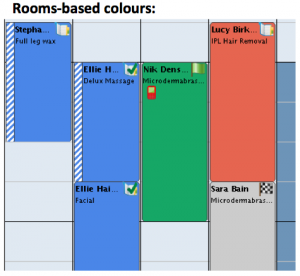
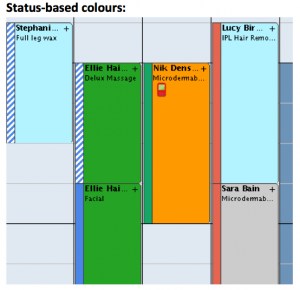
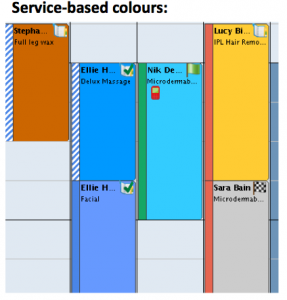
I ve already tried the new feature but would like to learn more about it
look forward to webiner
See ya there
thank you
Glad you like it!