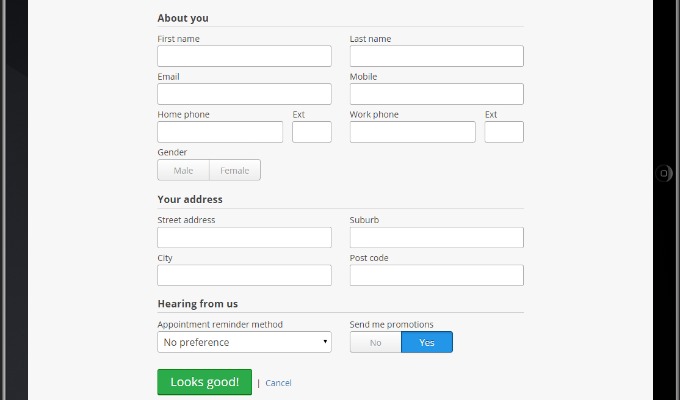We’ve been busy over the last little while working on some great additions and updates to Kitomba 1. Take a look at what we’ve been working on:
New client form for iPad/tablet
Want to go green, go modern, both? Then get your new and current clients auto-magically updating their details via your iPad or tablet. Save hours of manual data entry and deciphering your clients handwriting, and show your clients you’ve got the latest and best technology!
Just click the link in Kitomba 1 and pass the iPad to your client and they do the rest. All your business and client data is protected when being used in ‘client mode’.
In the latest release we’ve included an update so you can enter your own custom fields (attributes). You’ll now see all of your client details in Kitomba 1, not only in Kitomba (desktop). This means more detail on your client card! It also gives your clients the ability to fill out extra fields in the new client form for iPad/tablet e.g. Coffee type. How good is that!
Important: By default all of your client attributes will sync up from Kitomba. If you don’t want your clients to see some of the fields in the new client form for iPad/tablet e.g. colour notes, please make sure you select the attributes in Kitomba you want to hide.
-
To hide attributes, go to the Admin tab in Kitomba (desktop).
-
From there, select Attributes.
-
Select the attributes you don’t want to sync to Kitomba 1 – check the tickbox ‘Don’t show in customer history printout or new client form.’
-
If you need a new field for your clients to fill out on the new client form – select ‘Create’ and by default this will show in the New client form.
Services page in Kitomba 1
We’re all about building the most intuitive software! That’s why we’ve updated the services page in Kitomba 1. Creating, editing and searching for services can all be completed with fewer clicks – making it easier and quicker to use.
How to:
-
You can still find the services page in Kitomba 1 under the ‘Products & Services’ tab.
-
Create a new service or category by selecting the ‘New category’ or ‘New service’ button.
-
From there you’ll be able to choose where you want the new service/category to sit, e.g. under ‘services’ or ‘top level.’
We hope you love these features as much as we do! Check them out and tell us what you think.