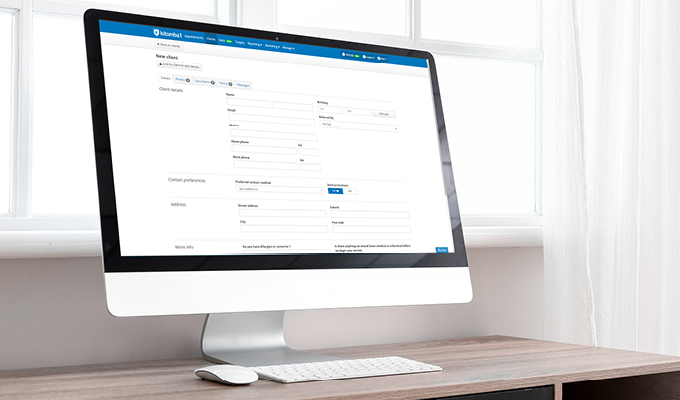We’re pleased to announce that Kitomba is going gender neutral! When you turn on Gender Neutral mode in Kitomba 1 your clients will no longer be asked for gender information, and gender will no longer be visible in client-facing features of Kitomba and Kitomba 1, enabling you to provide a more inclusive experience for your clients and team.
How does it work?
When you turn on Gender Neutral Mode, which is found in the Business details tab under Settings in Kitomba 1:
- Your clients will no longer be asked for their gender when making an appointment.
- Client-facing features in Kitomba and Kitomba 1 will no longer include gender information, such as the Appointment Book, Online Booking, Give to Client, Forms and more.
- Some non-client-facing features in Kitomba and Kitomba 1, such as Dashboard and Reports, will no longer include gender information.
Please note: You may still see some gender information displayed in some non-client-facing areas of Kitomba and Kitomba 1 such as Benchmark, but gender information will soon be removed from these features as well.
Can I collect gender information if I choose to?
Yes, you can decide whether collecting information about gender is relevant to your business or not. For example, some businesses and staff members only serve people who identify as a particular gender due to cultural or religious reasons.
However, the feedback we received from the LGBTQIA+ community and organisations is that collecting gender information isn’t recommended and in most cases isn’t necessary.
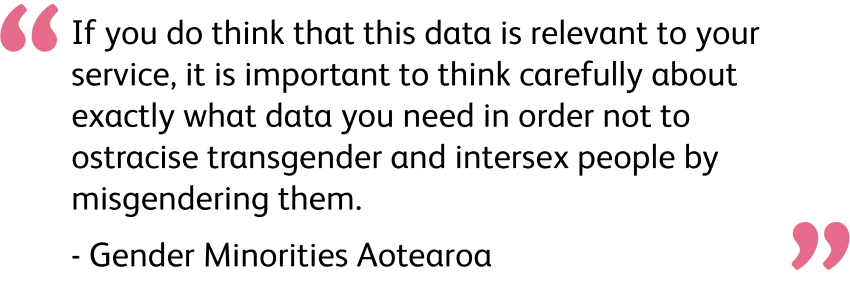
Go gender neutral in Kitomba
Are you ready to go gender neutral in Kitomba and Kitomba 1?
Turning on Gender Neutral mode takes less than a minute. Simply visit the Business details tab under Settings in Kitomba 1 and switch on the ‘Gender neutral mode’ at the bottom of the page. This will enable Gender Neutral mode in both Kitomba 1 and Kitomba. Kitomba will need to be restarted in order for the change to take effect locally.
If you are an enterprise user, turning on Gender Neutral mode will apply to all locations.
Important: You must have Admin permissions to enable this feature.