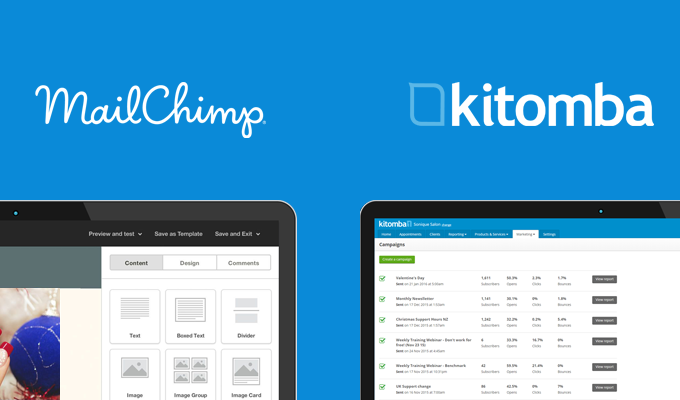Here at Kitomba, we love using MailChimp! We even use it for our own newsletters and email campaigns. In fact, it’s so good that we decided to integrate it with Kitomba 1. Kitomba 1 and MailChimp compliment each other perfectly to give you the very best in features and functionality to reach out to clients where they are everyday – their inbox.
MailChimp is the best e-mail marketing platform boasting more than 10 million users! It lets you design and send beautiful email campaigns, and keep a close eye on your results. Don’t have a MailChimp account? Sign up here – it’s free for up to 2,000 clients.
Combined with Kitomba 1’s powerful client filters and the flexibility of being able to create client lists and send emails from absolutely anywhere – you’ve got the perfect solution!
The timing of our release couldn’t be better! With Valentine’s Day in a few weeks and Easter just around the corner, we’re going to get you up to speed so you can start using MailChimp.
Get started with a Valentine’s Day email marketing campaign
Valentine’s Day is the first big sales opportunity for the year, and now you can use Kitomba 1 and MailChimp together to make it more successful. Here’s how:
- It all starts on the Campaigns page under the Marketing tab in Kitomba 1. Here you can use Kitomba 1’s powerful filters to segment your clients and ensure you’re targeting the clients that matter. We suggest choosing those clients who haven’t made a future appointment, and letting them know about your “Valentine’s Day package”.
- Enter in your campaign name and subject. Take a look at MailChimp’s best practice guide for writing subject lines.
- Kitomba will tell you how many clients will receive the campaign and you’ll be taken to your MailChimp account. Here you’ll choose from one of their many fantastic pre-designed templates or build your own using their easy-to-use drag and drop editor.
- It’s time to start building your email. Use the merge tags to auto-populate your client names etc., and insert your text and content (here’s some free Valentine’s day images). Hit next, and schedule your email to send later or send it right away. And you’re done – easy right!?
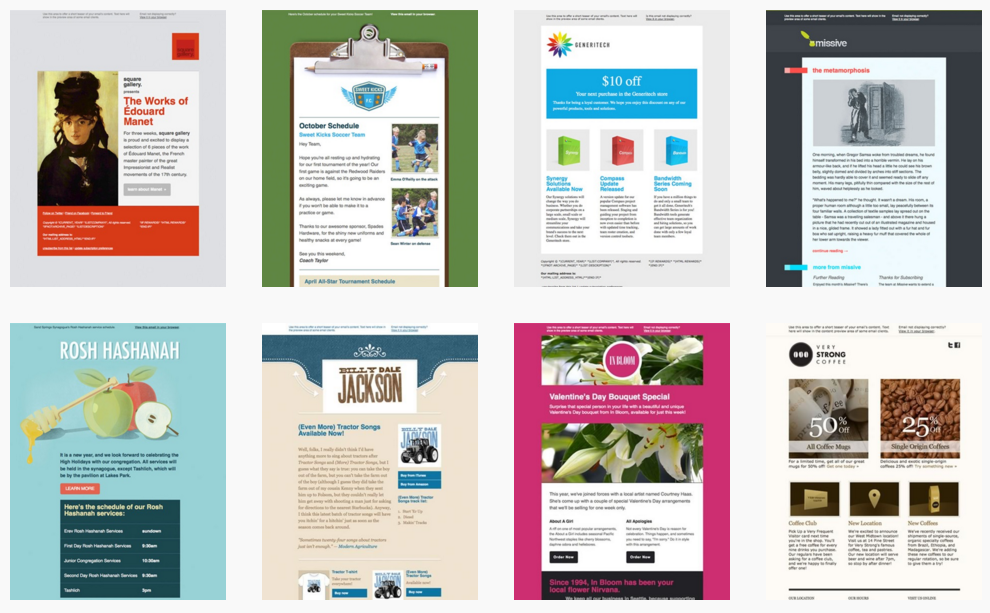
- MailChimp’s reporting is top notch. Once you’ve sent a campaign, enjoy their advanced reporting feature to see what’s working and what’s not. This is great for keeping track of who’s opening, clicking, and coming back for more.
Give it a go yourself. We think you’re going to love it!
FAQs:
How do I get a MailChimp account?
It’s easy! If you don’t already have an account sign up here for free. If you already have an existing MailChimp account you can link this to Kitomba 1.
Does it cost anything?
For most users it’s free. With the free account you can send up to 12,000 emails to 2,000 clients every month. If you send a lot of emails you may have to pay – see MailChimp pricing here: http://mailchimp.com/pricing/
Does MailChimp replace kmail?
MailChimp isn’t replacing kmail, it’s simply another way to do your campaign marketing. It’s a little easier to use too! We encourage you to try MailChimp, however if you’re happy with kmail then there’s no need to do anything.
What about everyday marketing?
You will need to continue to use kmail if you want to use HTML emails for everyday marketing or appointment reminders. However, if you’re a confident MailChimp and kmail user you can take advantage of MailChimp’s template editor to build your email. Then you’ll need to “Export as HTML” and copy the code into kmail.
What personalised details can I include in my emails (merge tags)?
You can ask MailChimp to automatically add the following into your emails:
- First Name
- Last Name
- Loyalty points balance
Find out more about merge tags in MailChimp here.
Can I use advanced MailChimp features?
Yes you can. Schedule your campaign with a future date/time, you’ll then be redirected to Kitomba 1. To configure these advanced options you’ll have to pop back over to MailChimp.
What happens when a client unsubscribes in MailChimp?
The client card is not updated, however MailChimp remembers they have unsubscribed so emails will no longer be sent to that address.
Check out our support guide for step-by-step instructions or get in touch with the Kitomba team if you’ve got any questions.